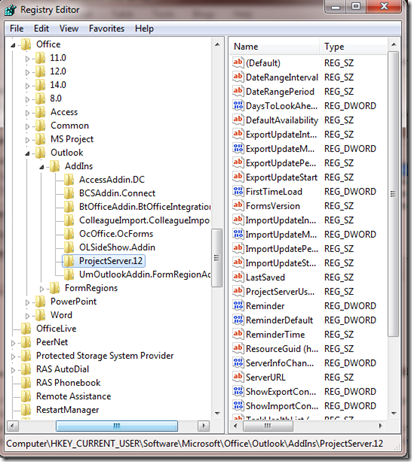I had this problem that I personally faced and it took me some good time till I found a solution. The problem was in simple words “Project Add-In for Outlook” was not showing despite the so many time I tried to reinstall, repair and install without any success!.
I think this started when I installed the Technical Preview (TP) edition of MS Office 2010 on my primary laptop. Yes, it is my mistake but this is what happened. Removing Office 2010 TP edition did not solve the problem that was originated by installing it.
After some search here and ther I found this answer in one forum (http://social.technet.microsoft.com/Forums/en-US/exchangesvrclients/thread/e62b889e-0b7d-4dd9-86c7-7b32d76c124c) and I am just re-writing the answer provided by “Imran Admin” after applying my own way of blogging.
here are the steps
- Uninstall the Project Add-in for Outlook in Add/Remove Programs
- Open outlook, go to >Tools>Options. From the Options Menu, select the >Other>tab. On the >Other>tab under the>General> sub-header, click >Advanced options> From within>Advance Options> click >Custom Forms> this will open-up an additional >Options> menu. Click >Manage Forms>On the right-hand side, remove all references to Project Web Access. Apply changes and close sub-menus.
- In outlook, go to tasks. Remove all tasks (Active and Closed) that were downloaded from the Project Web server. Close Outlook.
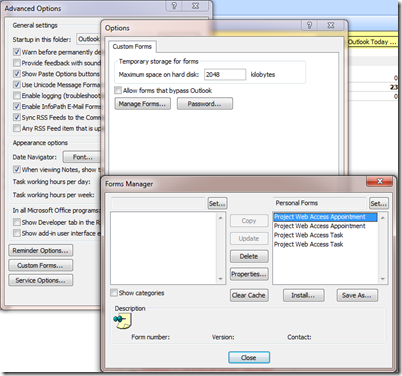
- Go to >Start>, >Run>Type in >regedit>, click OK. Open >HKEY_Current_User>Software>Microsoft>Office>, >Outlook>Addins>. Delete the ProjectServer.12> folder under >Addins>Close the Registry Editor.
- Reboot the machine Once the system is back-up reinstall the Project Add-in for Outlook; once it is installed reboot the machine again (even though you will not be prompted to do so). On the system is up again, will need to re-configure the Project web add-in. You should now be able to import your tasks.
Best Regards
Bilal Okour